In the IT infrastructure landscape of constant evolution, virtualization becomes the base and foundation of contemporary computing. Organizations use VMs for maximum resource usage, for reducing hardware expenses, and for better management. The Microsoft Windows Server 2022 Datacenter edition is one of the leading solutions to use virtualized environments. Here we shall learn about the running capabilities of Windows Server 2022 Datacenter in respect to running VMs, starting from the license aspect up to technical limits, as well as best practices.
Understanding Windows Server 2022 Editions
Before we dive into how many VMs you can run, it’s super important to know the difference between the different editions of Windows Server 2022. Microsoft has got a bunch of editions, including:
- Windows Server 2022 Datacenter
- **Windows Server 2022 Standard
- Windows Server 2022 Essentials
Among these, the Datacenter edition is targeted toward highly virtualized environments and data centers. It comes with a rich set of features that are optimized for cloud-based scalability and is best suited to run hundreds of VMs in parallel.
VM Limitations in Each Version
And here’s what Microsoft has stipulated with regard to licensing the number of VMs you could have with different editions of Windows Server:
- Windows Server 2022 Datacenter: The Datacenter version has unlimited VMs when you buy the licenses required. It is best suited for businesses that have a virtualization need really deep.
- Windows Server 2022 Standard: It allows only two VMs per license. Therefore, in huge organizations that require more than two VMs, numerous licenses would be required to ensure the effective scaling of services.
- Windows Server 2022 Essentials: Designed for small business customers with support up to 25 users and 50 devices. Some limitations in the virtualization options and not ideal for large VM configurations.
So, when it comes to running the greatest number of virtual machines, Windows Server 2022 Datacenter is not matchable in any aspect.
Hardware Requirements
If you are using Windows Server 2022 Datacenter and want to spin up as many VMs as you like, the hardware specs underneath will factor into this. How well your VM setup will work largely depends on what the physical server can do, which includes:
- CPU: You need multi-core and multi-threading. In Windows Server 2022 Datacenter, you can support up to 64 physical processors, and with hyper-threading, you can theoretically support thousands of concurrent processes, which statistically enables high VM density.
- Memory: So, RAM is super important because every VM needs some memory. Windows Server 2022 can support up to 48 TB of RAM, but that all depends on your hardware setup, so you can dish out a ton of memory for different VMs. Just ensure your physical server hits or beats that number to keep everything running smoothly.
- Storage: It would be advisable to use SSDs or some kind of fast storage systems for speed and reliability. Storage Spaces Direct is one of those cool features in Windows Server 2022 that combines storage from various drives to boost performance and allow backups.
- Networking: Therefore, in the running of your VM traffic you will require high-speed network interfaces on your physical server. Windows Server 2022 advanced networking stuff include Virtual Switch, Network Adapter teaming and SDN (Software Defined Networking).
Licensing Considerations
So, Microsoft’s licensing setup for Windows Server 2022 Datacenter is all about how many physical cores your server has. You gotta fully license every single physical core, and there’s a rule of at least 8 cores per processor and 16 cores per server. If you want to add more cores, you can buy licenses for those extra ones, which lets you scale up whenever you need to when you’re rolling out more VMs.
Companies should be very keen on the licensing agreement to avoid a compliance situation. Discussions with licensing experts from Microsoft or authorized resellers can definitely clarify things and, in turn, avoid an accidental headache in a licensing scenario.
Keeping your VM Up and Running
Effective management of many VMs on Windows Server 2022 Datacenter should consider best practices as follows:
1. Hyper-V Windows Server 2022 has Hyper-V: which is a powerful virtualization platform, making it easy to create and manage VMs. Advanced VM management tasks can be achieved using Hyper-V Manager or PowerShell.
- Resource Provisioning: Intelligent allocation of CPU, memory, and storage to exactly what each VM needs for high performance without overprovisioning, which typically results in slowdowns.
- Dynamic Memory: Use Hyper-V Dynamic Memory, so VMs only grab the memory they really need and can be tweaked depending on what’s going on with the workloads at the moment.
- Network Optimisation: QoS policies will be implemented to give higher bandwidth priority to critical applications, so that vital VM traffic is not impacted by other applications running on the same host.
- Backup and Disaster Recovery: Regularly back up the VMs and implement failover clusters for better availability. Windows Server 2022 comes with native tools to aid backup, replication, and recovery.
- Monitoring and Performance Tuning: Use of performance monitoring tools monitors your VM in terms of use percentages of the CPU, memory, and storage level usage. Optimization through utilization of usage patterns.
- Scale with Growth: Your business growth will probably bring the virtualization needs along. Plan scalable hardware and explore cloud burst capacity.
Conclusion
Windows Server 2022 Datacenter is a super powerful virtualization platform that lets you run a crazy number of virtual machines. The limits will only be on your hardware setup and licensing agreements if organizations pick this edition to run as many VMs as they want, optimizing their operations while keeping the costs in check. You have to plan carefully, really understand your hardware’s abilities, and manage things effectively to make the most out of it.
If you think of some of the tips we have discussed, use some good practices in your deployment plan and thus set up a solid, efficient virtual environment that fits exactly what you need, then you’d be doing well. Not nice to have easily scalable and well-handled resources-it is essential in the cutthroat world of today’s digital.
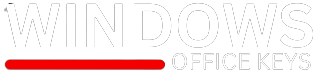

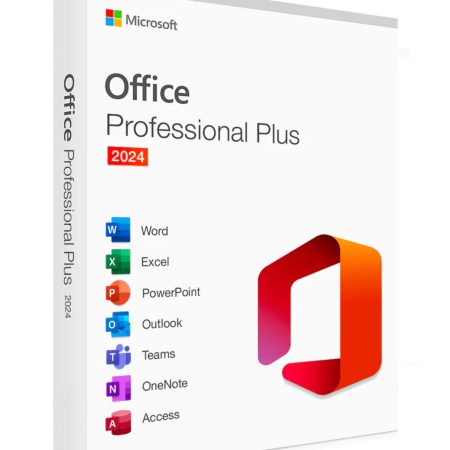
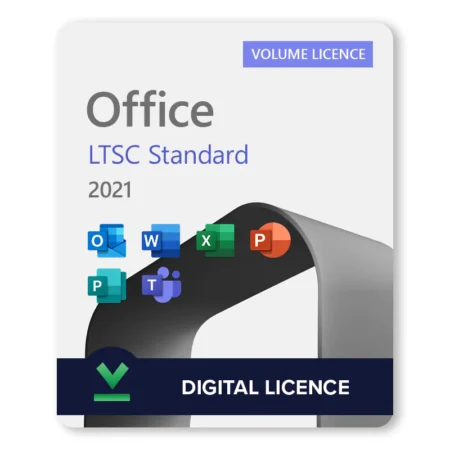
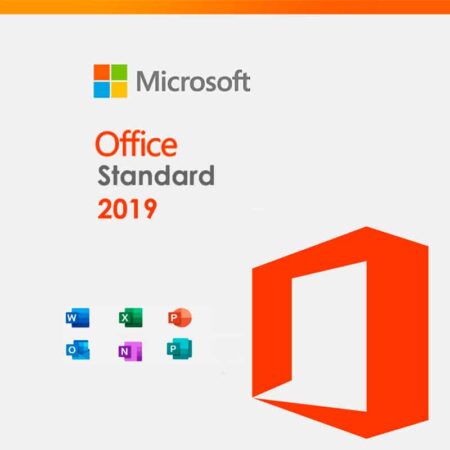






Leave a comment
You must be logged in to post a comment.