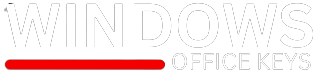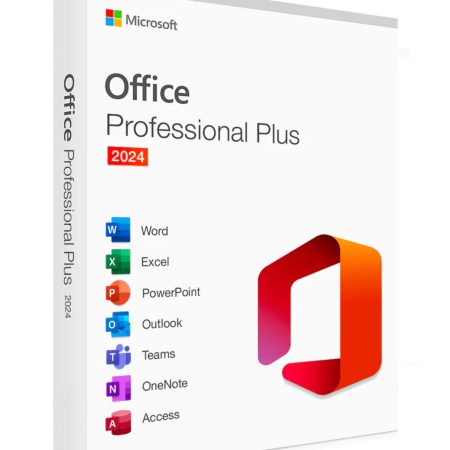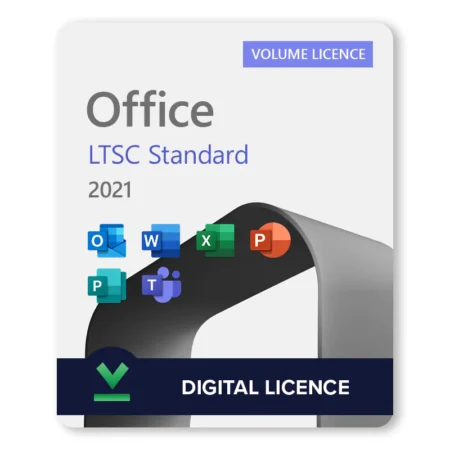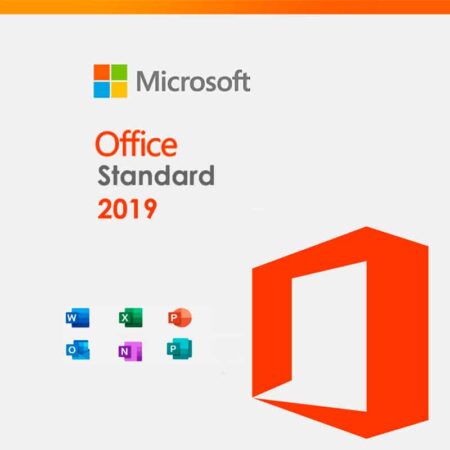When windows server 2019 end of life
As technology advances, so do the software solutions on which businesses depend. One of them is Microsoft’s Windows Server 2019, an operating system that was introduced to help organizations manage their infrastructure more efficiently.
Like any other software product, Windows Server 2019 will have its end-of-life (EOL) phase. It is essential for users to be aware of the timeline in order for the systems to be safe and working. The following blog discusses the end-of-life timeline for Windows Server 2019, its implications, and best practices for transition to newer versions.
What is End of Life?
So, basically, the whole “End of Life” thing is when a software product no longer receives support from the vendor. That means no updates, security fixes, or help when things go wrong. Businesses keep using software that’s hit its EOL, which is a lot of risk-taking, such as running into security problems and having compatibility headaches with newer hardware and apps.
Windows Server 2019 EOL Timeline: What to Be Aware of
Microsoft usually has fairly clear timelines on how long its products hang around, such as the various editions of Windows Server. Anyway, for Windows Server 2019:
- General Availability: Windows Server 2019 has the general availability date set at 2 October, 2018; that is when mainstream support has started.
- Mainstream Support: Thus, mainstream support for Windows Server 2019 will be in place until January 9, 2024. Meanwhile, Microsoft will provide updates regarding security stuff, bug fixes, and some new features and will be there to help the users with technical support.
- Extended Support: Hence, after the mainstream support has been exhausted, Windows Server 2019 will enter the extended support that will exist in the following five years. The date of end of this extended support would be on January 9, 2029. Here you would get only critical security update and no feature update or non-security updates.
Implications of End of Life
When Windows Server 2019 goes to EOL, the businesses still using this version are exposed to several risks:
1. Security Vulnerabilities
This would mean once support ends, all the vulnerabilities discovered then will remain unfixed. Such vulnerabilities are a favorite for cybercriminals to exploit systems to gain entry and get data leaks, lost sensitive materials, and severe money problems for firms.
2. Compliance Issues
The industry of many businesses has strict requirements in terms of data security and support for the software. If not compliant with these requirements, it will face stiff penalties, resulting in potentially multibillion-dollar fines alongside damaged reputations.
3. Compatibility Challenges
As technology develops further and continues to advance, application or software and hardware likewise adapt and change. Outdated OS’s may not be supported and running this can cause compatibility problems or unproductivity and costly workaround problems as well.
4. Higher Expenses
But holding on to an old Windows Server may end up costing more than just migrating to a newer and better-supported version. In a nutshell, companies are liable to add extra costs through breaches and non-compliance, headaches brought about by compatibility problems.
Preparing for the Transition
Getting Ready for the Switch End-life is near for Windows Server 2019; it would be great if organizations make preparation to upgrade to the available version, thus migrating and then upgrading to a Windows version that has support. The best practices are the following:
- Check Out Your Current Space
And they have to assess their current IT structure, especially how they have used Windows Server 2019. They will have to determine which applications and procedures depend on this system and then identify such relationships that could compromise future updates.
- Look at new features
So, with every new Windows Server version, Microsoft will always push out new features and upgrades. Look at what is available in the latest versions, like Windows Server 2022, and think of which one might help your organization. You might consider stuff such as better security options, improvements to virtualization features, and tweaks for cloud integration.
- Make a migration plan
A good migration plan is essential to keep things running smoothly, laying down timelines, how resources will be used, any risks, and backup plans. Some companies need some time to test everything in a controlled setup before taking these changes to everyone.
4. Assistance and Support:
You need to orient and train the IT staff to your new setup after the transfer. It can be holding workshops, online courses, or even Microsoft stuff to familiarize them with the latest Windows Server features. Think about using cloud services. As cloud services continue to grow in popularity,
5.consider whether a cloud Service:
-based solution such as Microsoft Azure might be better for your organization than an on-premises server. Moving to the cloud may bring you scalability, cost savings, and fewer maintenance responsibilities.
6. Monitor and Update Periodically
It would be good that after the migration to a new version of Windows Server, an organization should monitor their systems routinely and apply updates. Updating is important to help maintain software security and performance.
Conclusion
So, although Windows Server 2019 is nowhere near reaching the end of life just yet, organizations should start preparing for that day. It is very important that one knows the timelines and what EOL stands for and prepares to upgrade to ensure it stays secure, compliant, and working well. By landing on new technology and using its latest features, organizations can set themselves up for success down the line and avoid dangers involved in using software no longer supported.